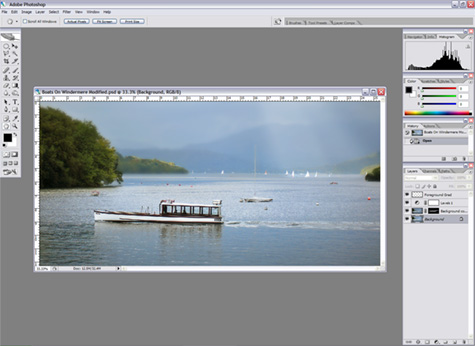|
Photoshop
|
|
| Home Page • About • Galleries • Cameras • Hints & Tips • Contact • Links | |
|
The power of Photoshop is simply amazing: the only limitation is the imagination! That said, I have never been able to turn a bad image into a good image – so it is pleasing to know it still pays off to be a disciplined photographer. Therefore Photoshop is just another tool in the imaging process which is used to take the image to the final stage. At its basic level Photoshop can be used to crop the image, sort out the tones and carry out a bit of cleaning up. At an advanced stage it can transform the image into something that is barely recognizable from the original scene. With this in mind I found I needed to set my own rules about how far I am willing to take it. To me photography is about creating a representation of the original scene with an input from the photographer to make their own interpretation:
I am happy to create my own interpretation of the scene, but I try to resist the temptation to put things in – apart from just once: the light rays in “Boats On Windermere” have been added; only because when I first saw this vista it was the small sail boats in the background which, by the way they were catching the light, grabbed my attention. This seemed to be lacking in the captured image but, by putting in the rays, the eye is drawn back to these boats. Having said that everything else in my images is what was already there – I have just manipulated the tones to make them more dramatic and in some cases selectively blurred some areas of the image to create the atmosphere. These are the rules I have set myself and try to keep to. I enjoy using Photoshop, and have a thirst for knowledge about what it can do and the different techniques that can be used. Looking back to when I first started to use it, I now realize how important it is to grasp the concept of levels, curves, and layers. These are the key to using Photoshop. The other important factor is workflow – having a routine and order for the various stages of processing: some of which can be personal preference, some more practical. By having your own routine will greatly improve your control and efficiency while working with Photoshop.
Photoshop CS2 Preferences & Colour Settings A guide to Photoshop's Preferences & Colour Settings
Photoshop Image Size
Photoshop Shortcuts Use Photoshop easier and quicker by using these shortcuts
Photoshop Simple Workflow Process your images by using this simple workflow
This worksheet will show you how to correct sloping horizons
This worksheet will take the mystery out of levels adjustment
Photoshop Colour Saturation Adjustment Learn the correct way to adjust the colour saturation
Master dodging & burning with this simple guide
Sharpen you images the correct way with Unsharp Mask
Learn how to add a keyline border to your images
Learn how to create a drop shadow border
School of Photography One to One Photoshop Tuition
Please use the back button on your browser to return |
|
|
© 2007-2024 Michael Anderson LRPS
All Rights Reserved
|
Home • About • Galleries • Cameras Hints & Tips • Contact • Links • Site Map |